Custom analysis
Get to the bottom of a specific issue and check whether it is addressed by your action.
You can define specific patterns of user’s behavior and create tailored user segments that correspond to them. You can also create custom metrics by specifying the events you want to aggregate.
Custom segments
You can create and manage custom user groups by grouping users who have performed a specific behavior or reached a specific state.
Create a custom segment
-
Click Segment > Custom Segments in the console.
-
Click NEW SEGMENT.
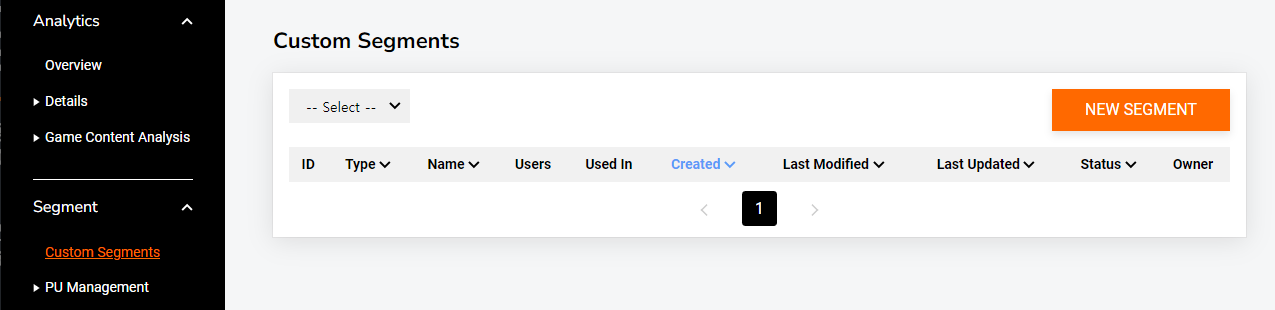
-
Configure the Segment Name, Segment Type, and conditions, then click SAVE to create the new segment.
- Segment Types
-
-
A DYNAMIC SEGMENT is updated periodically after creation.
-
A STATIC SEGMENT is a finalized segment and is not updated any more after creation.
-
For example, if you want to create a custom segment by grouping users within 1 day of signup, you can set the conditions as follows.
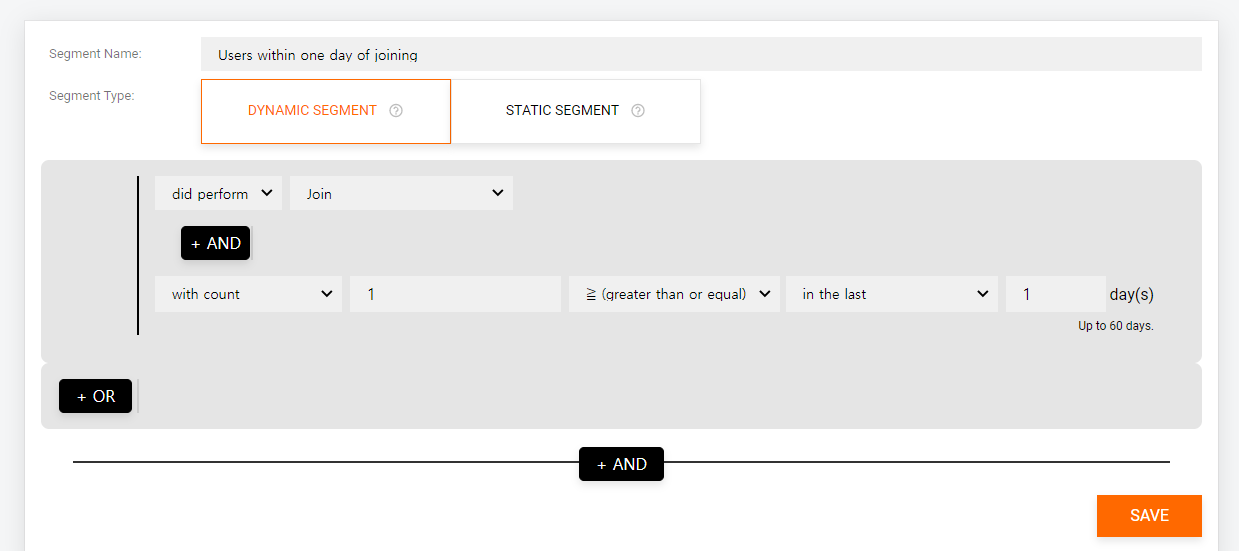
For more information about each event, see API reference.
Custom metrics
Custom metrics allow you to view data aggregated under specific conditions. Custom metrics are also used to identify possible causes of an issue and verify that the hypotheses you have made to address it are valid, as well as to verify that relevant metrics have improved after improvement activities.
Creating a custom metric
-
Click Analytics > Details > Custom Metrics in the console.
-
Click NEW METRIC.

-
Configure a metric name, target segments and events, then click SAVE to create the custom metric.
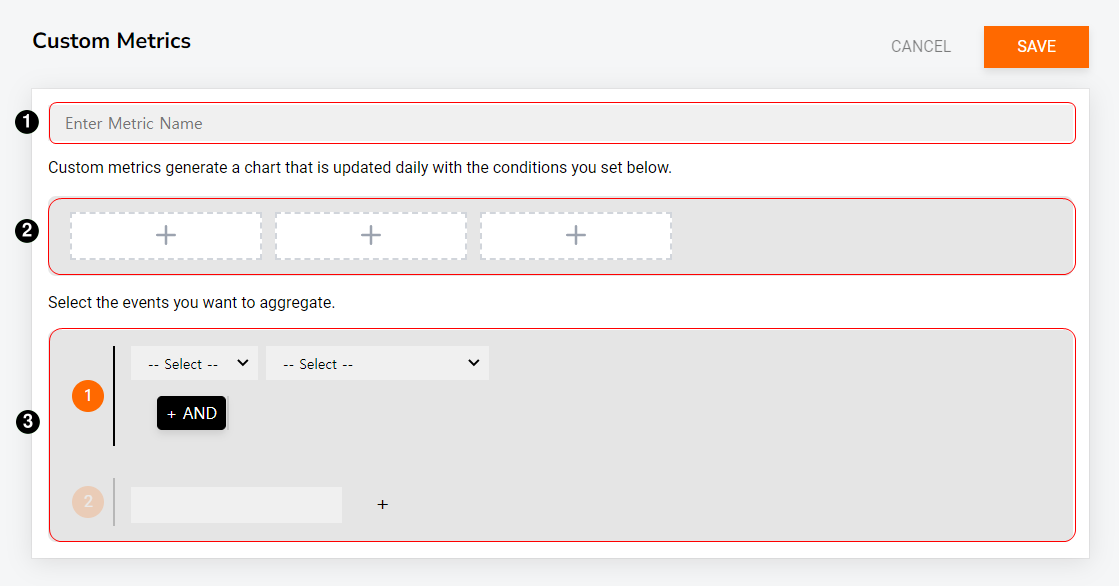
For example, if you want to know how often users play chapters 1 and 2 within 1 day of signing up, you can create a metric as shown below.
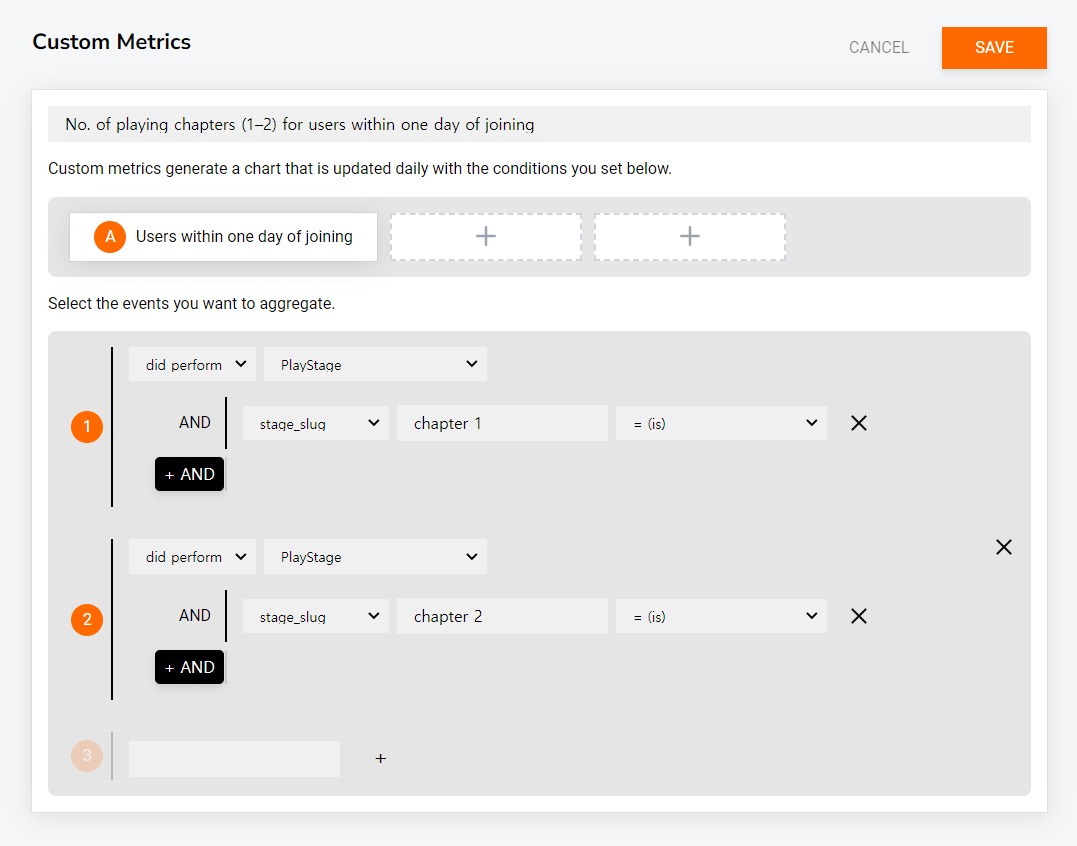
For more information about each event, see API reference.
View your custom metrics
After some time has passed since you created the metric, you can check the aggregated metrics.
-
Click Analytics > Details > Custom Metrics in the console.
-
Click the metric ID of the custom metric you want to view in the list.
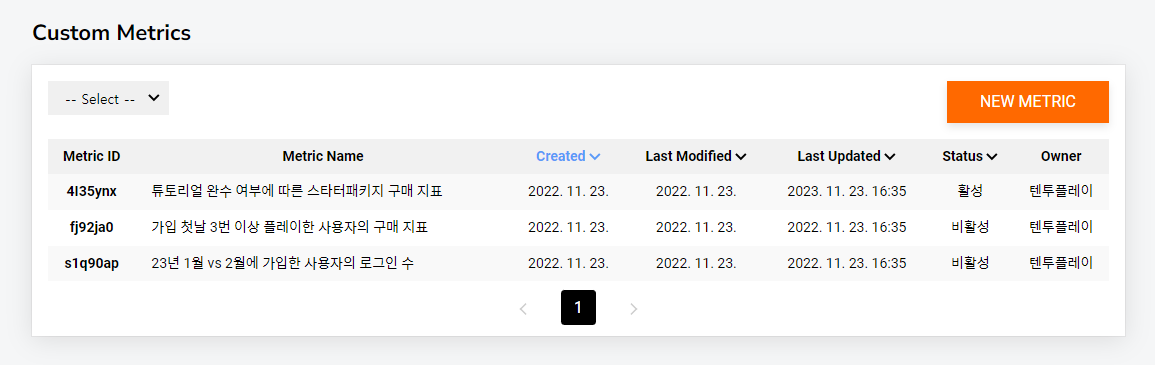
-
You can see the metric aggregated by segment and event.